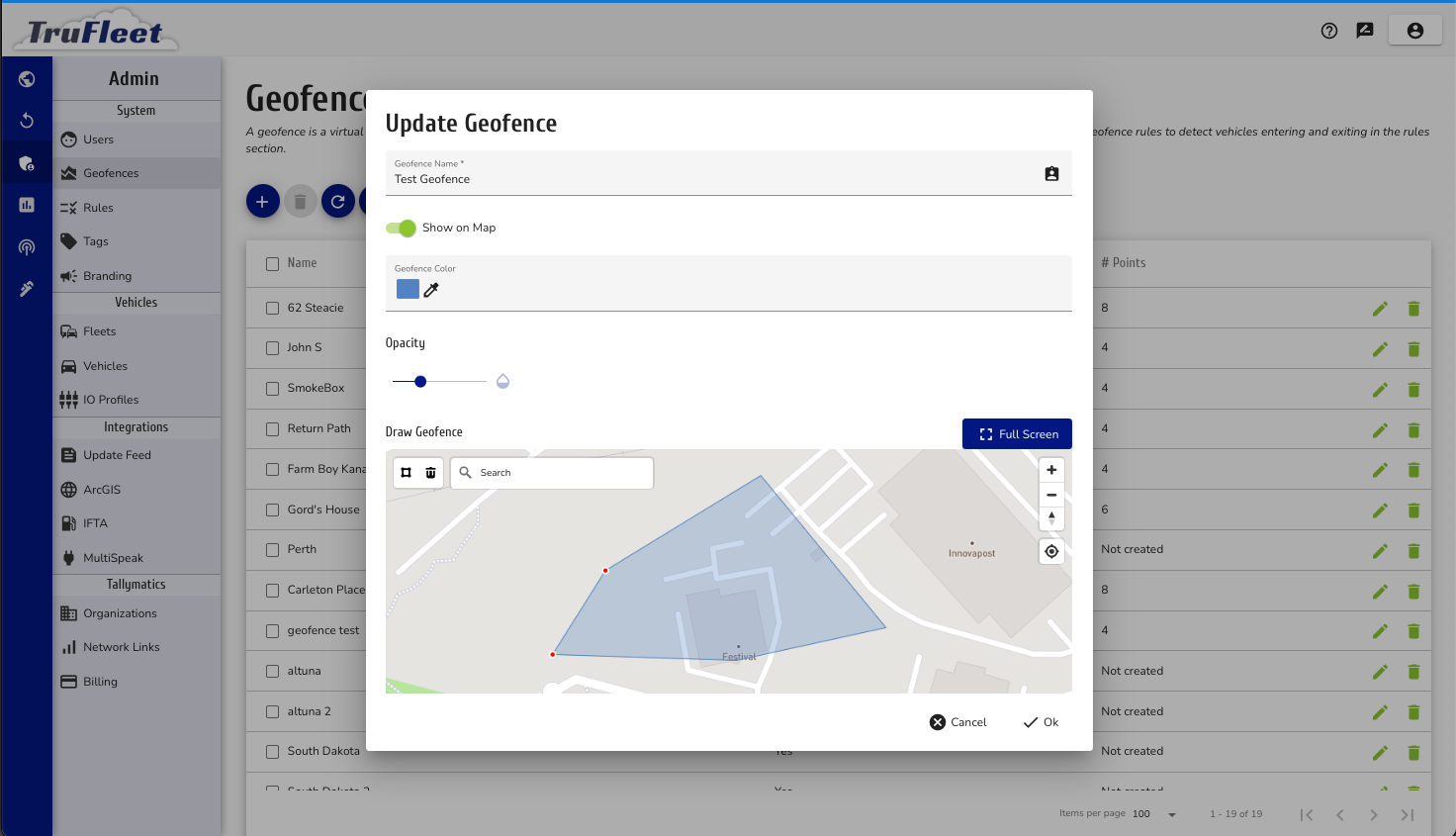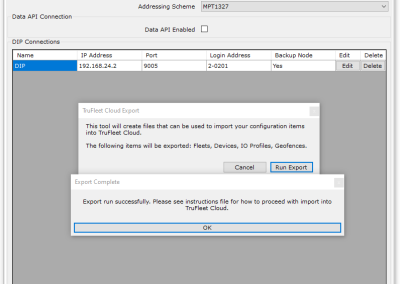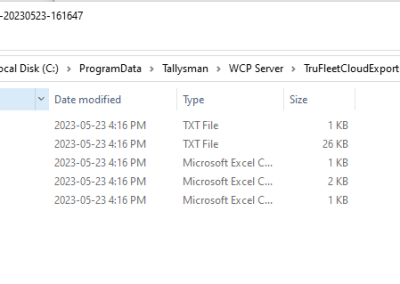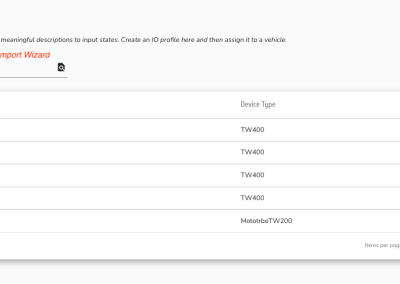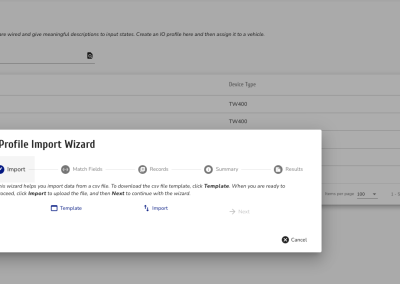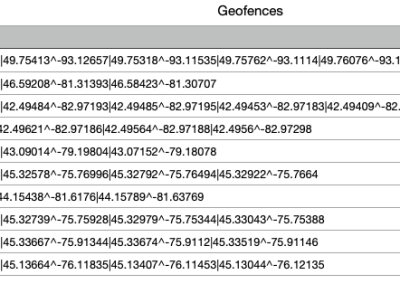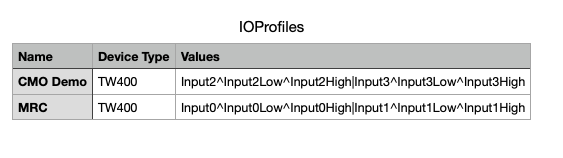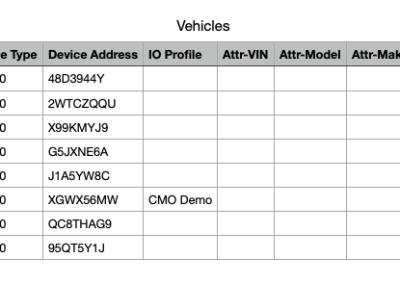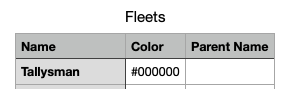TruFleet.Cloud CSV Uploads
Two Ways to enter your Data
When you’re embarking on a new platform to manage your assets, you face the initial hurdle of entering all of the information about your inventory and the environment it operates in. Perhaps you have a small set of assets to begin with, so you don’t mind starting from scratch. But often, the situation is that you have 200 assets of some type, which are perhaps already tracked in a spreadsheet, or can be exported to a spreadsheet easily from an existing system. In this scenario, you would just like to upload the data and be done with it … no muss no fuss.
TruFleet.Cloud gives you this option for the data types that will likely give you the biggest return on your effort:
- Vehicles (Devices)
- GeoFences
- Input/Outputs (not applicable for radios, only telematics)
- Fleets
This is an especially useful if you are an existing TruFleet WCP.Server customer, wanting to migrate your solution to TruFleet.Cloud. In TruFleet WCP.Server’s configuration tool, the configuration files for Vehicles, GeoFences, Inputs/Outputs and Fleets can be exported.
On the admin pages for the appropriate data type, there is an import wizard that allows you to import a CSV file. There is also a template file that can be downloaded.
There is some precedence that must be followed when importing CSV, as follows:
- Importing vehicles requires a fleet to be specified
- Specifying a vehicle/device belongs to a sub-Fleet entails the parent fleet already be created
- Specifying an I/O definition for a vehicle/device entails the I/O definition exists.